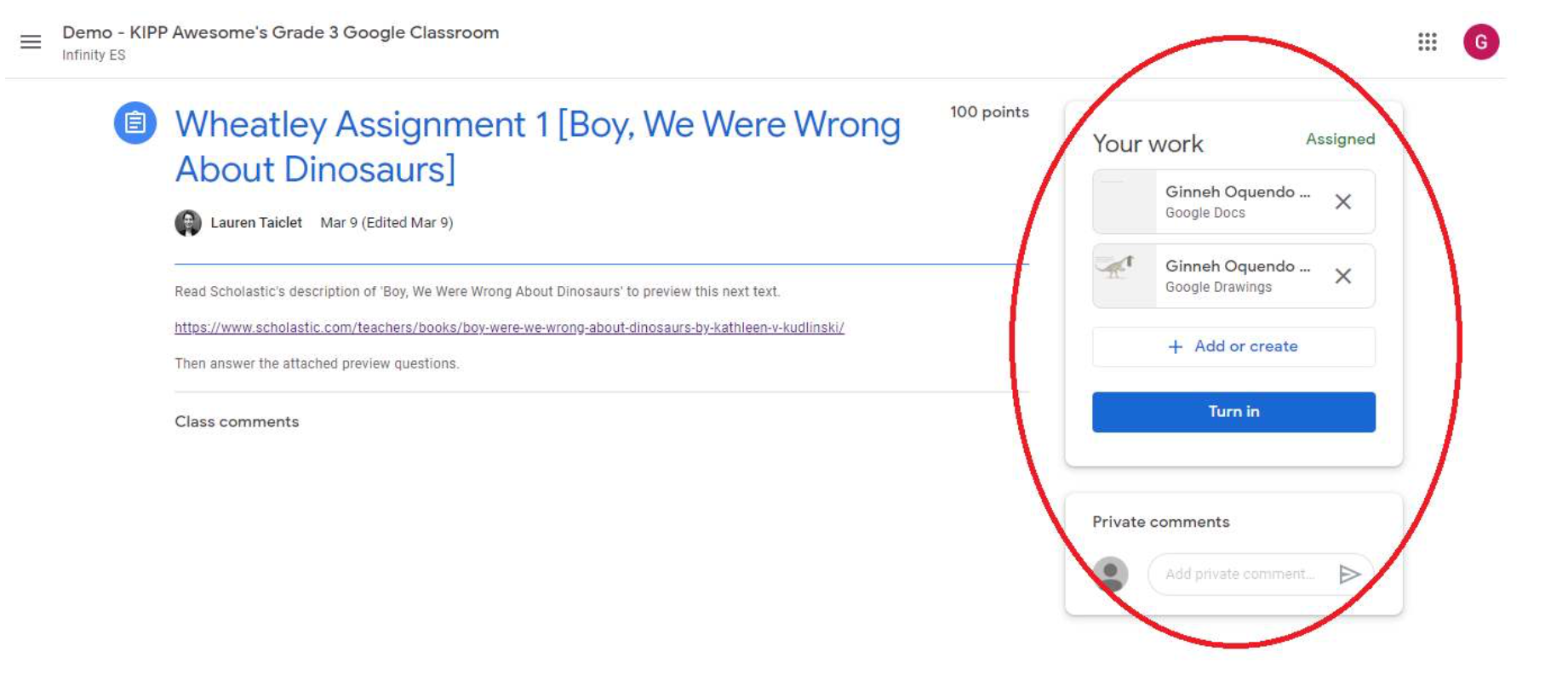OVERVIEW
Students can log in directly to Google Classroom using their personalized Google Apps For Education credentials in Clever. Signing in directly with the personalized Google Apps For Education credentials allows students to work on their individual Google Drive documents and sheets, and also allows students integrated access to other services that use the KIPP NYC Google Apps usernames and passwords for authentication (Clever, Khan Academy, Lexia, Zearn, etc.) Most importantly, as long as students ‘sign out’ properly at the end of each session, others will not be able to access their work since each account is personalized.
These instructions are for those who have already signed into their Clever accounts. Please refer to the appropriate “How to-” guides for logging on either via GAFE or Clever Badges, from your Chromebook or from your personal computer for assistance. If you need help please reach out to your teacher.
Logging into your Clever
1. Once logged in, the student will be redirected to the Clever homepage. Here, you will be able to see all of the apps scoped for this student. Scroll down to see Links.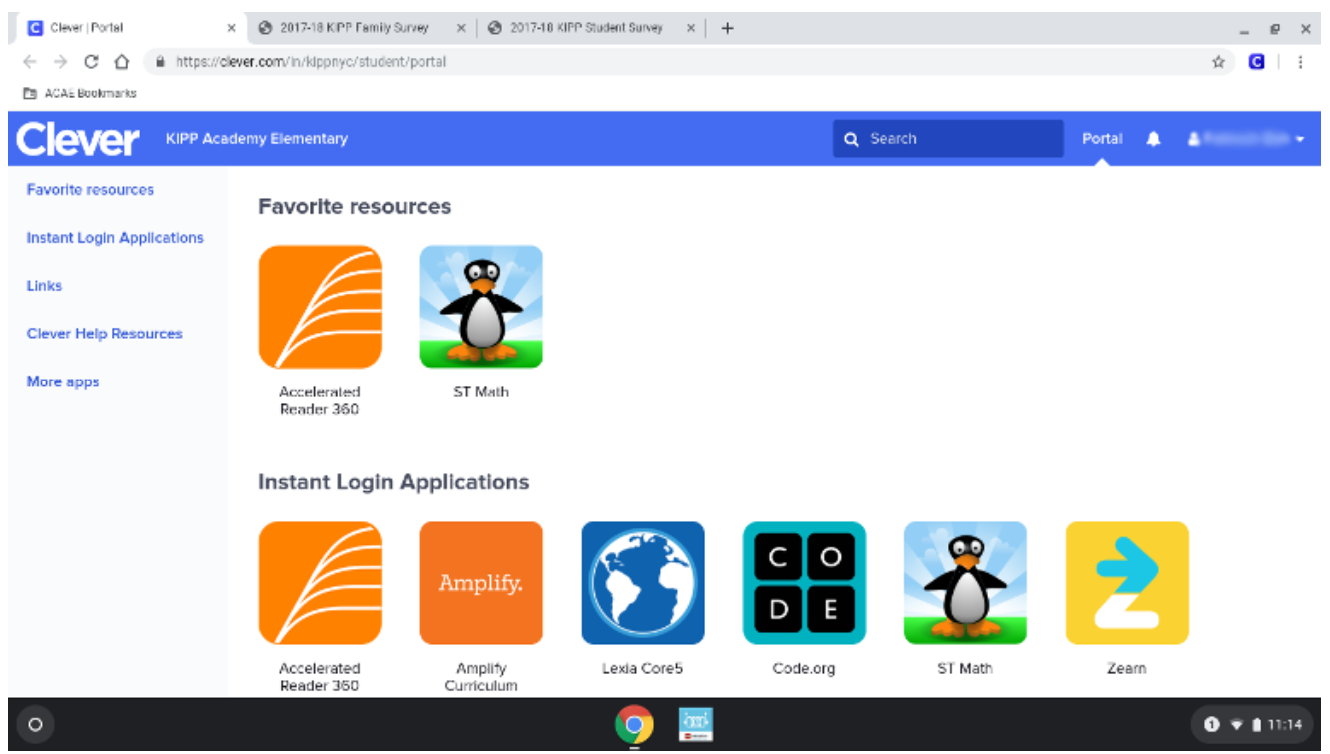
2. Click on Google Classroom to be redirected to your Classroom environment.
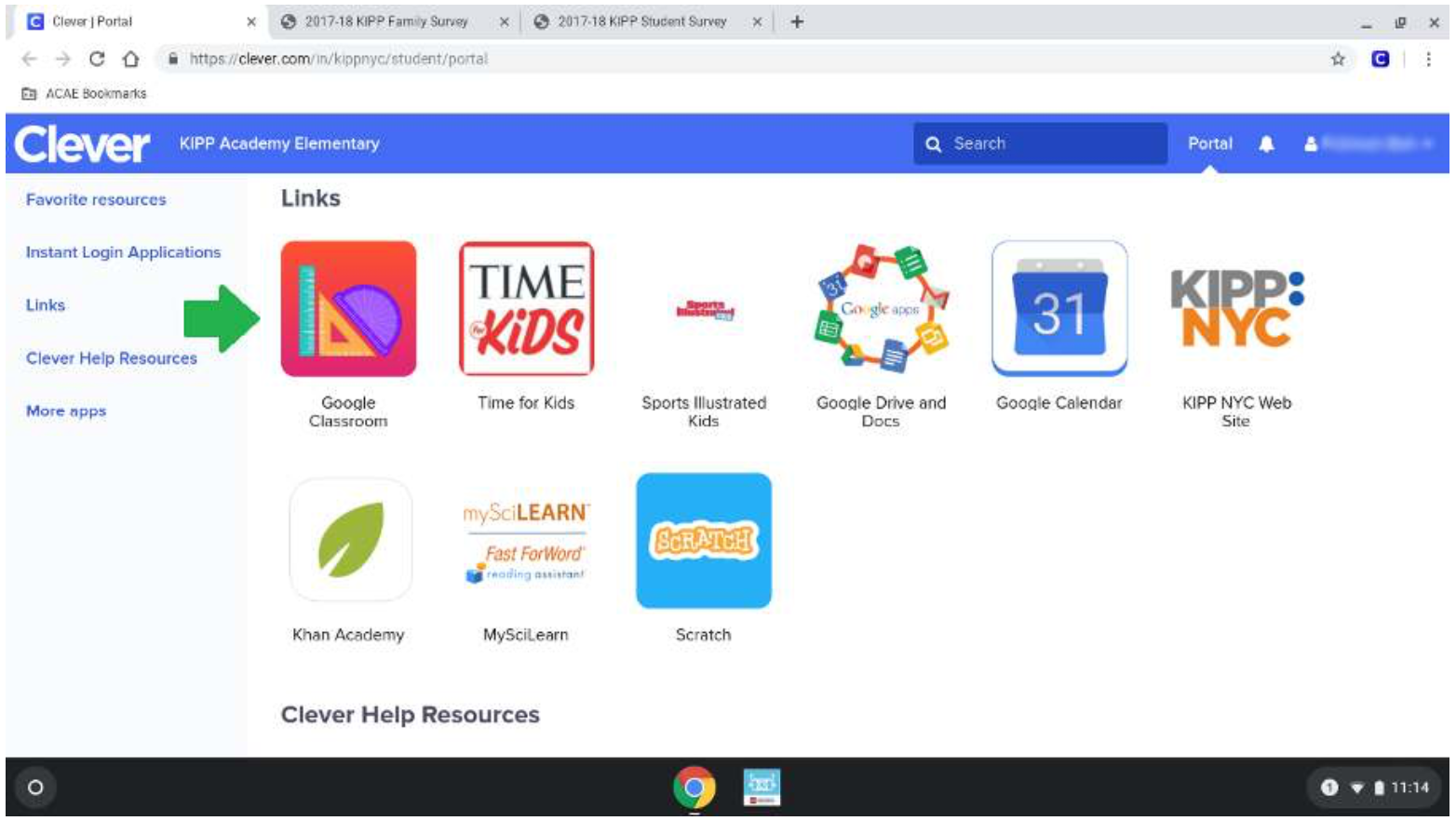
3. In Classroom, click on the class assigned to you to view all of the student’s assignments. Click on ‘Stream’ to view them in order.
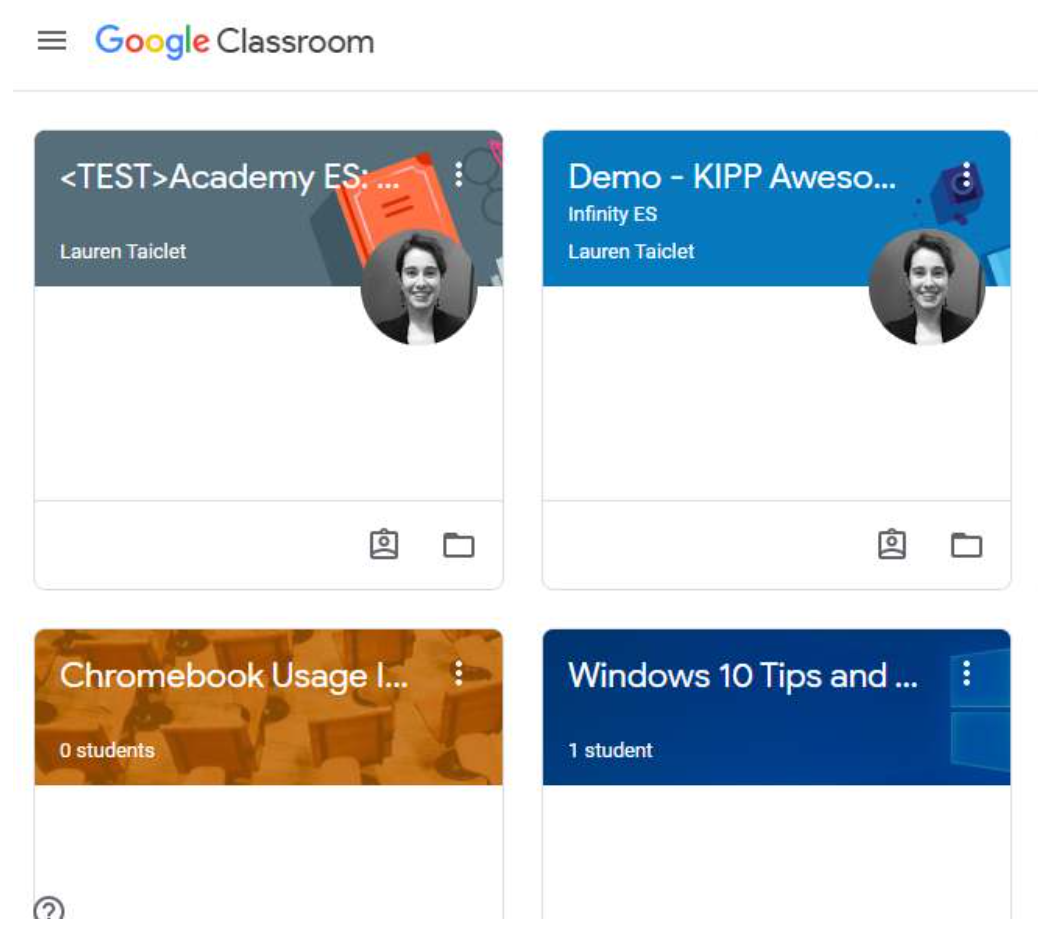
4. Click on each assignment for further details.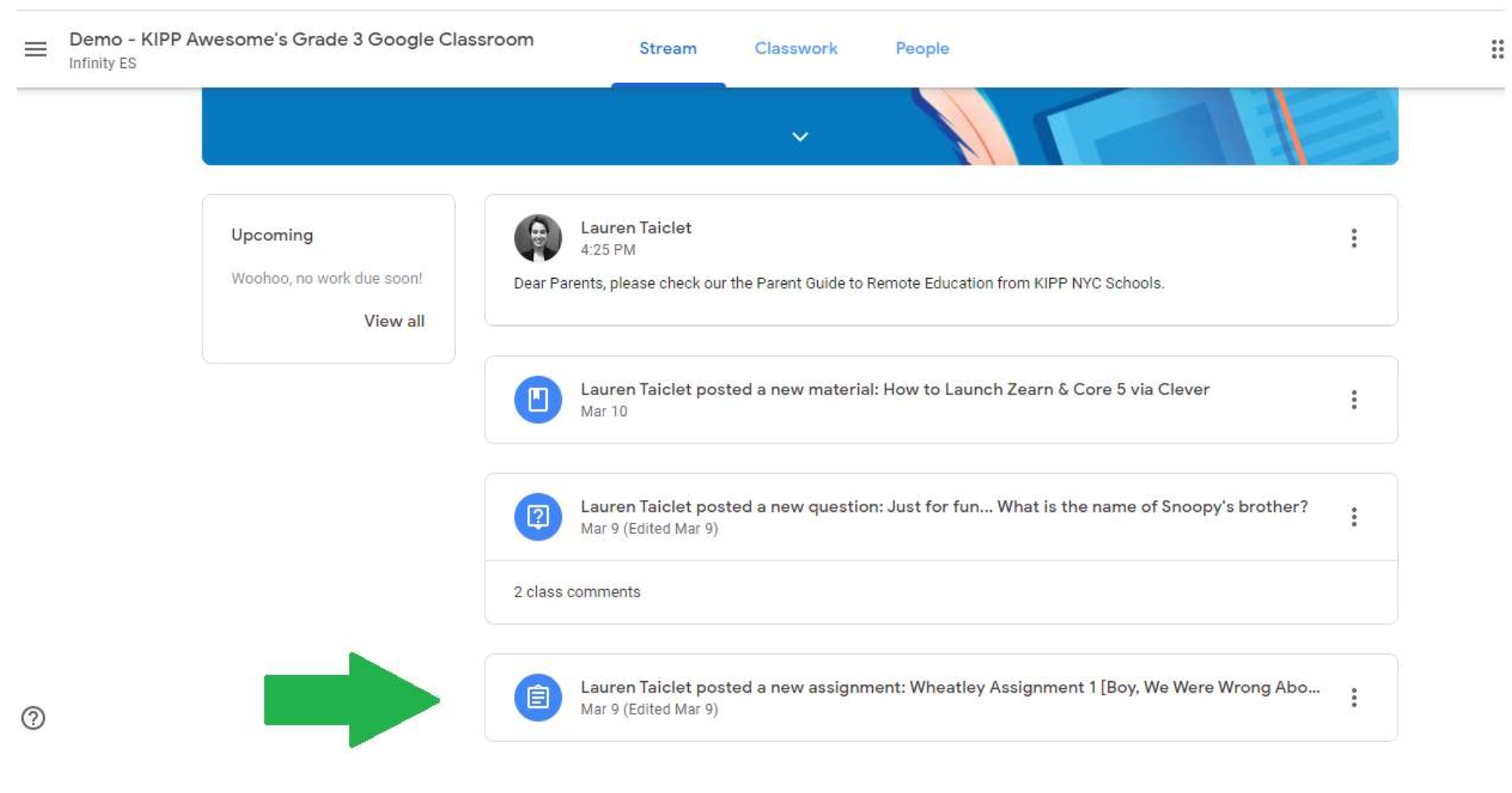
5. Click on Add or Create on the right to submit assignments. To post comments, add your comment in the ‘Private comments’ box below and then click the small arrowhead to submit them to the instructor.